Minting on Minted Vodka
Step I - Creating A New Collection
- In the Minted Vodka navigation click on " Minting".
- Once you're here you can then press "Create New Collection"

- In the minting workbench pop up confirm the network youd like to deploy on. In this case Telos!
- Select your collection type.
- Then click the "Finish creating your collection" button and confirm in your wallet.
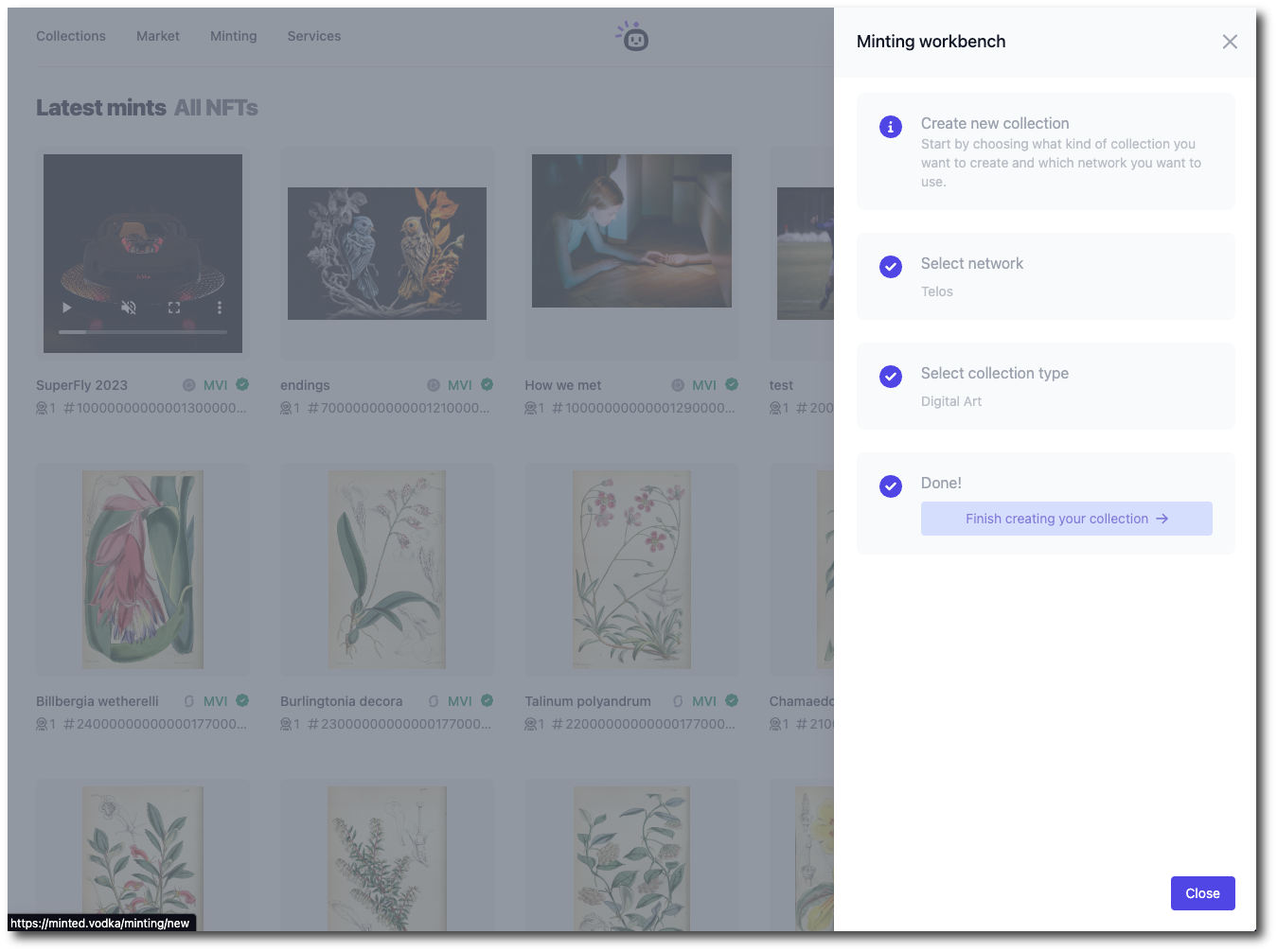
You'll then be directed to this page! 6. Add your collection logo! You can drag and drop it in or just click to upload a file. 7. Give your collection a name. 8. Throw in a discription for your collection. 9. Click "submit".
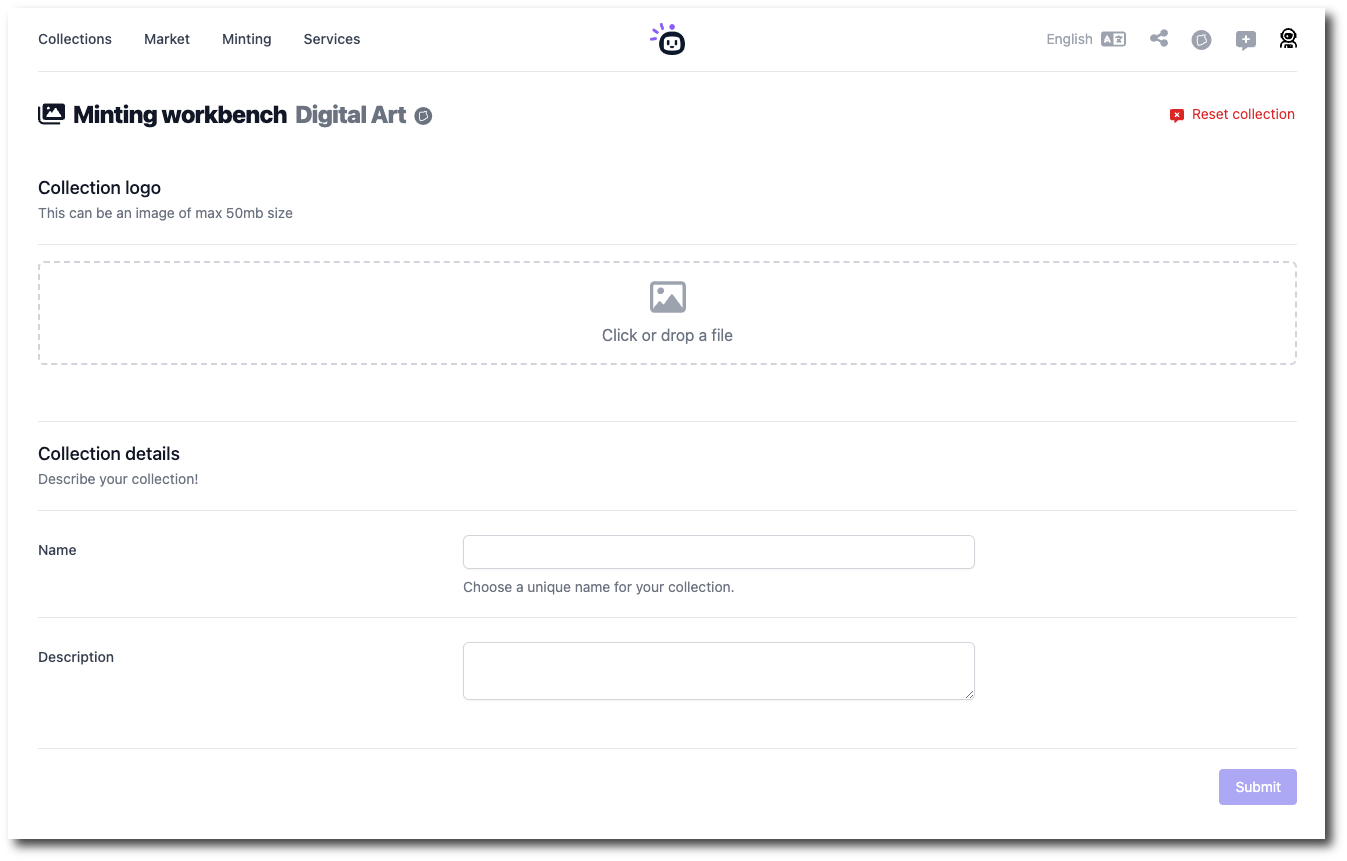
- In the pop up confirm your minting details and network (Telos).
- Publish to IPFS by confirming the transaction in your wallet.
- Finally click "Mint Collection".
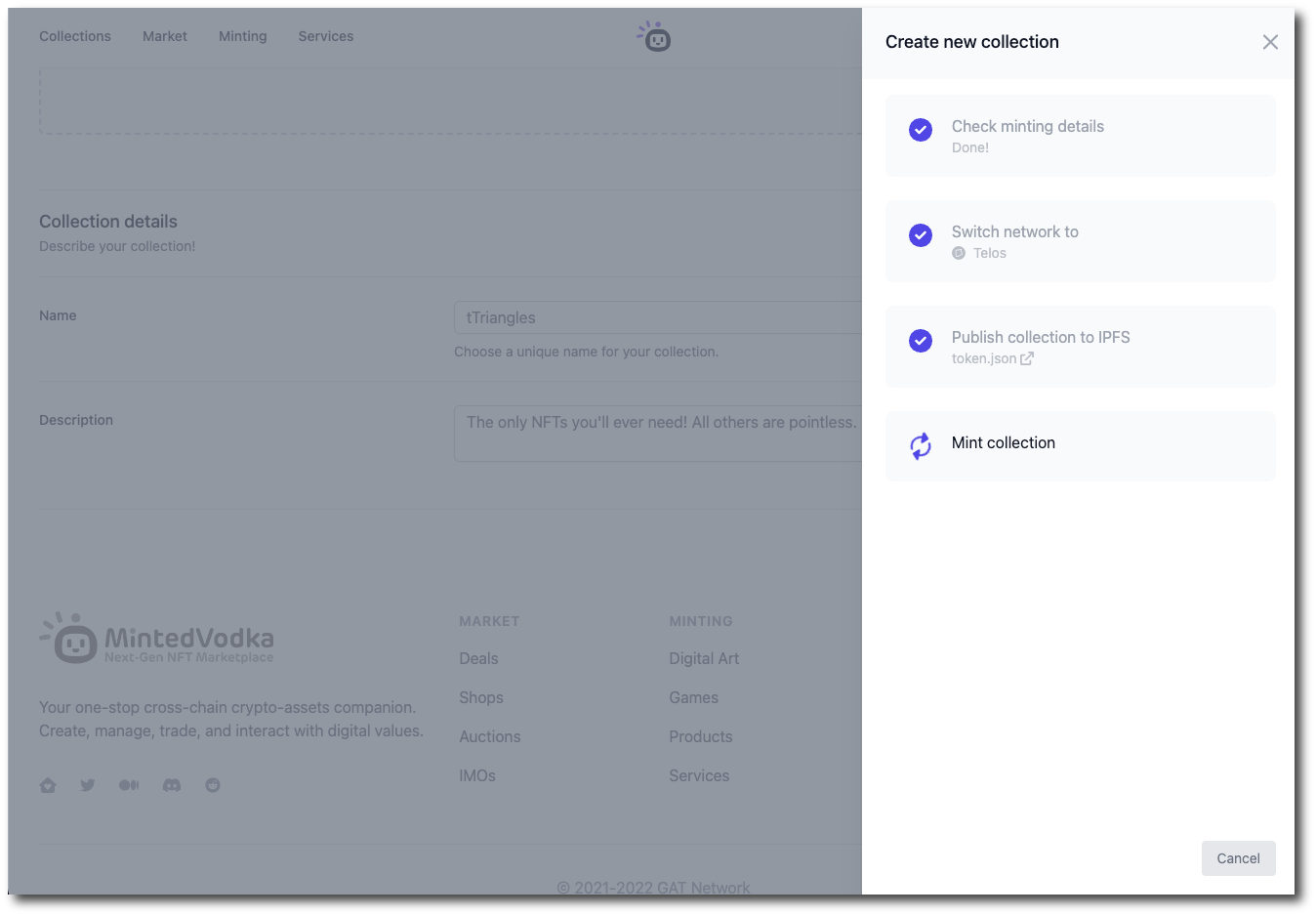
Your collection has now been created! Minted Vodka will refer to this collection as an "MVC" or a Minted Vodka Collection.
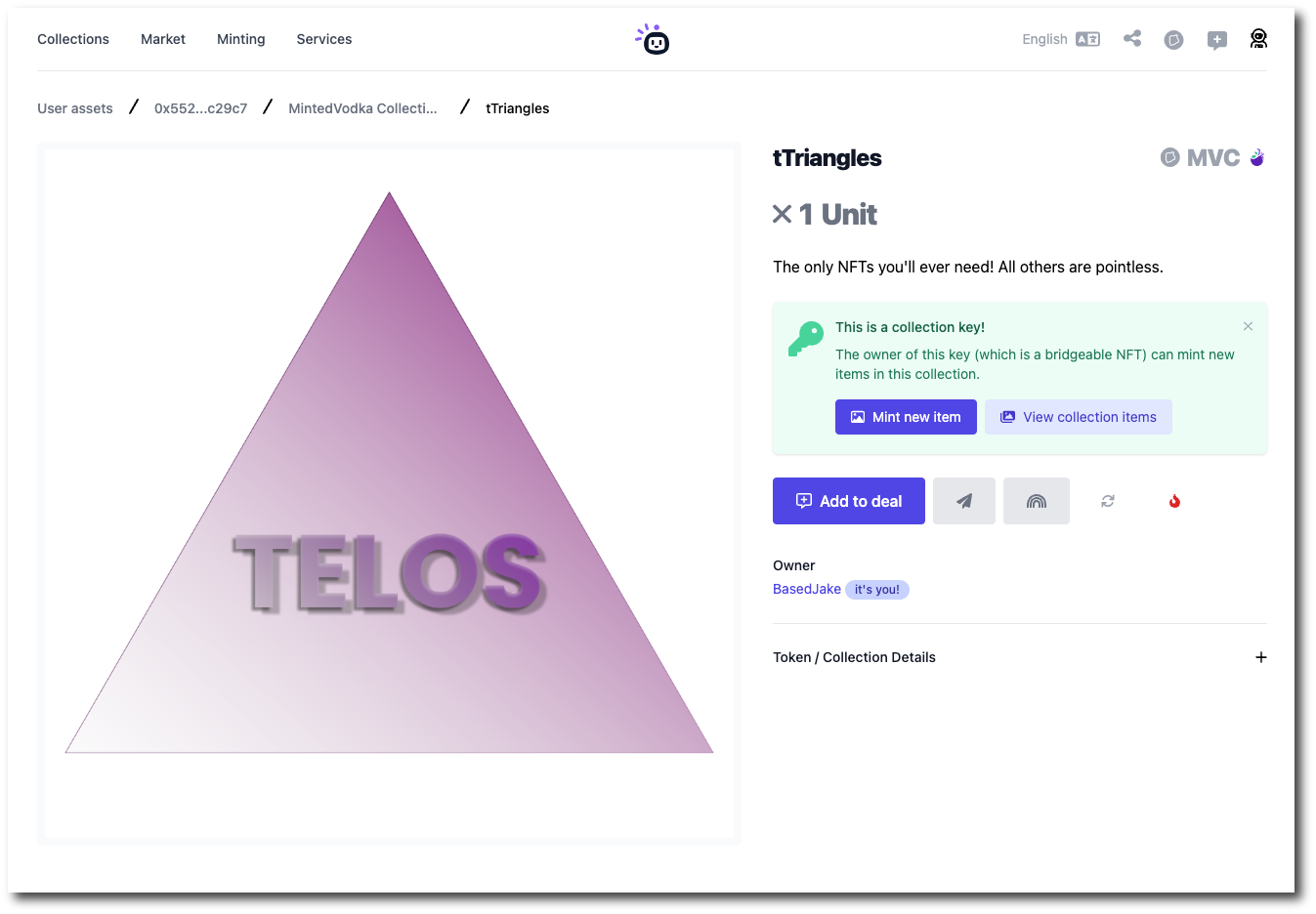
This page is the home to all of your collection controls. You can add your collection to a deal ( list it to the marketplace), send your collection to another wallet, bridge your collection to another chain, burn the collection, or even mint a new item to the collection.
Only the owner of the collection can mint new items to the collection.
Let's mint a new item next!
Step II - Creating A New Item (Digital Asset)
- Click "Mint New Item" on the collection page.
You'll then be brought here!
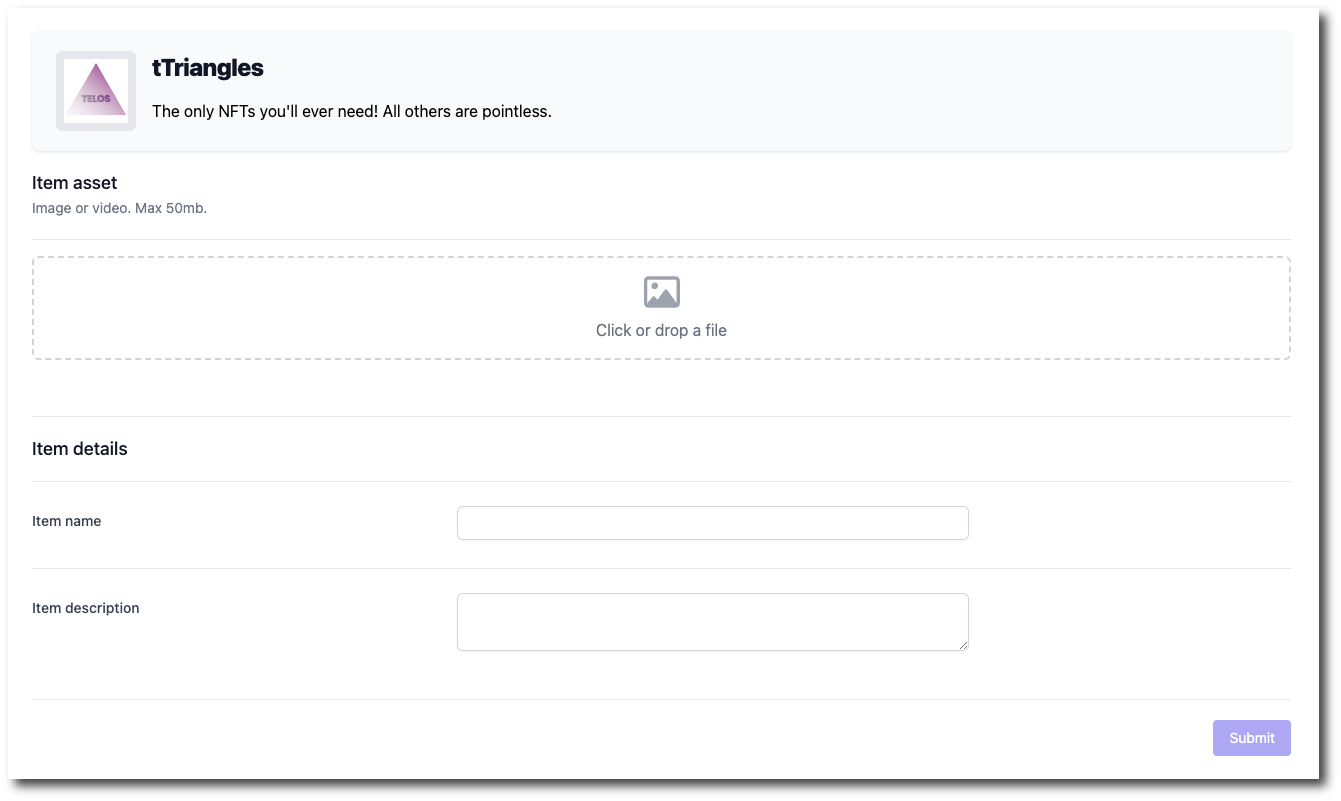
- Drag & drop or even click to upload your Digital Asset image.
- Give your Digital Asset a name!
- Then give your Digital Asset a description.
- Next click "submit"
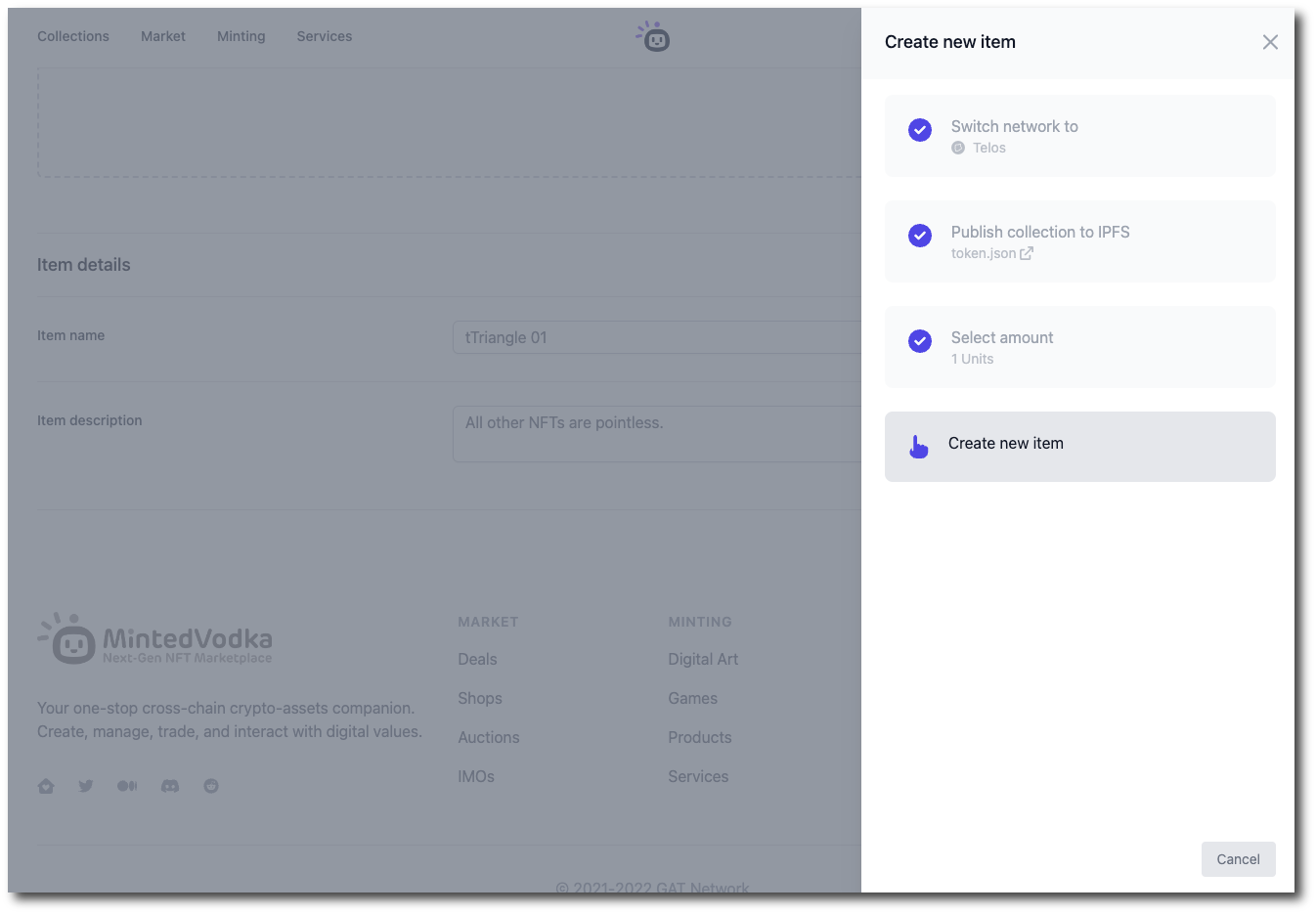
- Confirm the network.
- Publish to IPFS by confirming the transaction in your wallet.
- Selection the amount of Digital Assets you'd like to mint. In the example above we selected 1 to be minted.
- Finally you can press "Create new item" and confirm the transaction in your wallet!
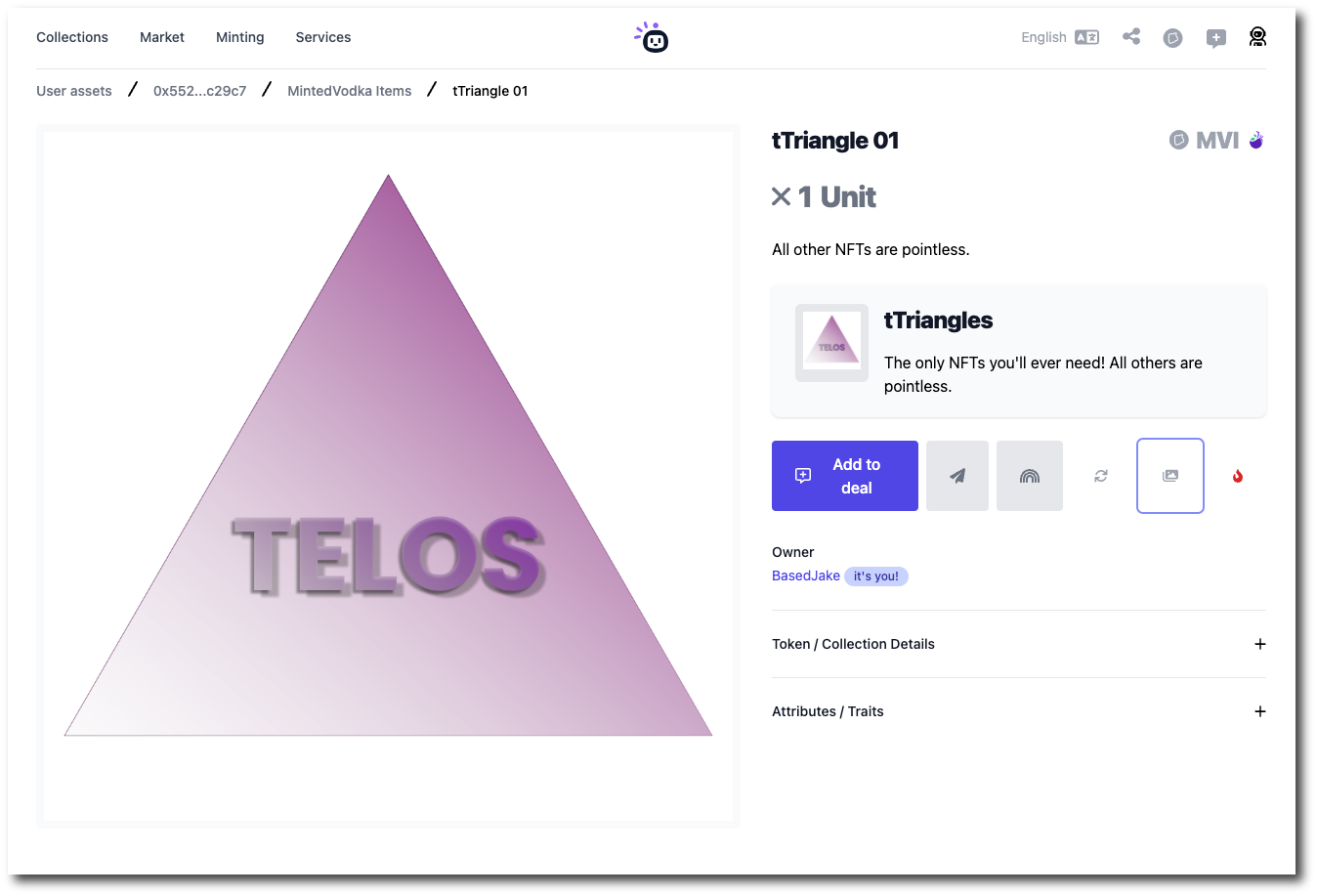
IT IS GLORIOUS!
This page is the home to all of your item or Digital Asset controls. You can add your Digital Asset to a deal ( list it to the marketplace), send your Digital Asset to another wallet, bridge your Digital Asset to another chain, burn the Digital Asset, or even mint additional items.